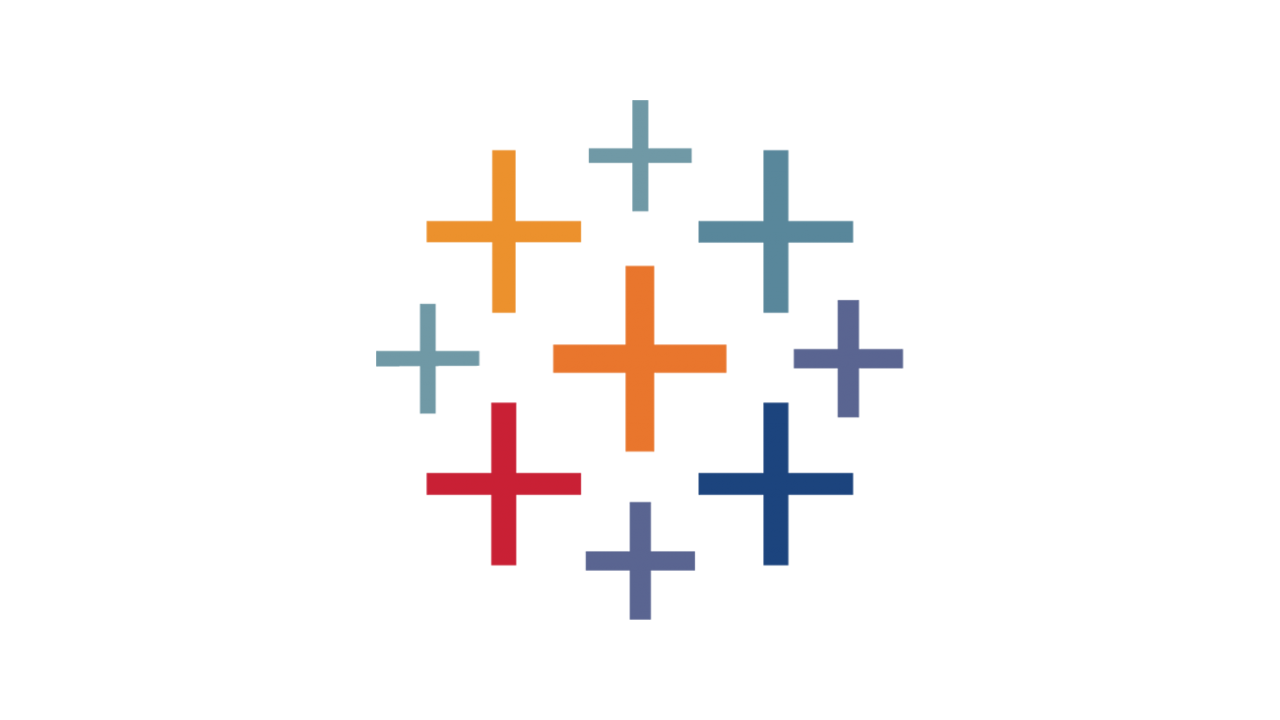
How to Avoid Blank Graphs - Relevant Value Filters
Intro
Before we jump into the how, it's important to discuss a little bit of the why, namely - why graphs sometimes go blank in Tableau. The main reason information disappears from your visualizations is because you have selected conflicting values across several filters in your dashboard. When you do this, Tableau simply executes the command that you give it, and shows you that there is no data that complies by all your filter selections.
To further visualize this idea, consider the dashboard below, showing a mock company's sales across various categories. Note that there are several values within the filters that are mutually exclusive.
For example, if a user were to select "Central" in the Region filter and "Mississippi" in the State filter, Tableau leaves the page blank, as the two options are mutually exclusive.
Although simple in nature, this example shows how easy it can be to overlook functionality in Tableau and leave your audience wondering why no data shows up in your visualization. So, how could you prevent this from happening?
Instructions
One way to fix this issue is to ensure that users can't select two mutually exclusive filter values. Luckily, Tableau supplies this functionality by allowing you to select which filter's values should depend on the other filters in the visualization. As shown below, if you select "Only Relevant Values" for a filter, Tableau will automatically remove all values for that filter that can't be selected.
Below are a few examples of this concept in action. Notice that the values available in the State filter change depending on what Region is selected, only allowing the user to select State values that contain data. This fixes the original issue of visualizations going blank, as it disallows users from selecting mutually exclusive filter options.